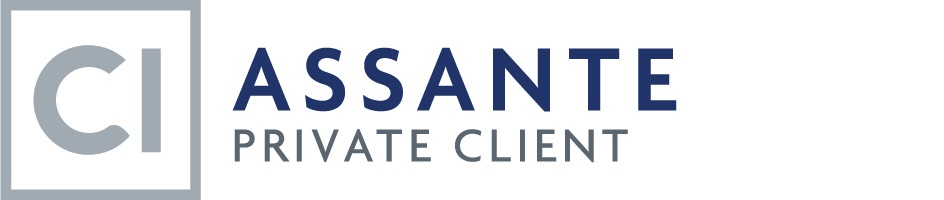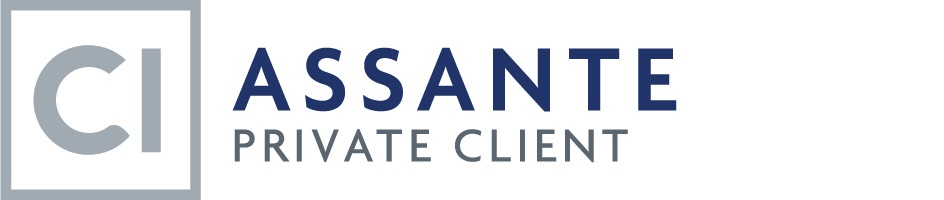Help
Registration
How to register for PC Web?
To register, please contact the Private Client Service Centre Team.
Login
Where can I locate my User ID?
To locate your User ID, please contact the Private Client Service Centre Team.
I forgot my password, what should I do?
To reset your password, please contact the Private Client Service Centre Team.
Why is PC Web telling me to change my password?
We recommend that you change your password every 90 days to help protect your account information.
You will see a password reminder appear every 90 days. You will be given the following options: 'No, Thanks' and 'Change Password'.
I have been locked out, what should I do?
To unlock your account, please contact the Private Client Service Centre Team.
Account / Portfolio Information
How up-to-date is my account?
Your account information is updated on a daily basis to reflect the previous business day. A notice will be posted if a delay occurs.
Can I place trades on PC Web?
No. Trades and other transactions cannot be placed on PC Web. Please contact your Investment Counselor for any trade-related inquiries.
Profile Maintenance
How do I change my password?
To change your password, log into PC Web and click on 'Password' from the left menu options.
How do I change my email address?
To change your email address, log into PC Web and click on 'Go Paperless' from the left menu options.
How do I change my security question and answer?
To change your security question and/or answer, log into PC Web and click on 'Security' from the left menu options.
What is 'Go Paperless'?
Enjoy the convenience of viewing your documents online without having to wait for your paper statement. By going paperless, your documents will not be mailed to you.
How do I change my privacy preferences?
You can update your privacy preferences by clicking on "Privacy" from the left menu options.
Important! By selecting "Opt-in" and clicking "Submit", CI Assante Private Client will have consent to use your personal and account information as outlined by our privacy policy.
Portfolio Reports
Where can I view my account-related documents?
Once logged into PC Web, click on 'Account Information' from the left menu options and then 'Portfolio Reports'. You will then be presented with your account-related documents.
What documents are located on PC Web?
The following documents are located on PC Web:
- Client statements
- Trade confirmations
- Tax package
- Compensation and performance reports
- PC SunWise summary coversheet
How can I change my document delivery preferences?
You can change your document delivery preferences by clicking on the 'Go Paperless' link from the left menu options. If you elect to go paperless, you will receive an email notification once documents are available on PC Web.
What is a client statement?
It provides a snapshot of the investments held within an account during the monthly or quarterly reporting period. Statements contain information such as portfolio overview, performance overview and portfolio holdings at the consolidated and account level.
What is a trade confirmation?
A document that confirms a directed buy and/or sell of a security(s). The trade confirmation contains information such as the trade date, transaction type, security name, quantity of the amount bought/sold, price, dollar amount bought/sold (gross and net), commission, fees, settlement date, etc.
What is the Tax Package?
This provides detailed, consolidated information that clients require to report their tax liabilities to the Canada Revenue Agency (CRA). A tax package can include the following documents:
- Cover letter
- Tax receipts
- Capital gain/loss report
- Report of fees paid
What are the Compensation and Performance Reports?
The
Charges and Compensation Report provides details on the fees charged and compensation received by an CI Assante Private Client over the past year. The fees are related to the overall management of your financial affairs, including investment management, planning and ongoing servicing of your account(s).
The
Investment Performance Report shows how your account has performed as of December 31st over various time periods, including since inception. This report uses a Money-Weighted Rate of Return methodology, which differs from the Time-Weighted Rate of Return methodology used on your Portfolio Statement. The following chart compares the two methodologies.
|
Time-Weighted Rate of Return (TWRR)
|
Money-Weighted Rate of Return (MWRR)
|
- Measures the investment return; suitable for comparing to an index or benchmark
- Factors out the impact of your deposits and withdrawals
- Found on your portfolio statement
|
- Measures the investor return; suitable for comparing to the returns used in long-term wealth projections
- Influenced by the interaction of the timing and size of your deposits and withdrawals
- Found on your annual Investment Performance Report
|
What is the PC SunWise Summary Coversheet?
A statement that provides the total market value of each account, including SunWise Essential Series (PIM) account(s).
Library
What is the Strategies Newsletter?
A newsletter for our Private Client investors, featuring many timely articles on a wide range of topics, including investment information, tax-planning strategies and client initiatives.
What is stored in the Regulatory Updates section?
A digital repository of all regulatory documents, forms and agreements for our investors.
Security
How secure is PC Web?
Your account information is secured by an encoding mechanism known as 128-bit encryption. Encryption scrambles all information between your PC and our web servers to ensure a high level of security, privacy and confidentiality. 128-bit encryption provides one of the highest levels of data security currently available.
Online Security Tips
Go Paperless
Going paperless reduces the chances of your documents being:
- Lost in the mail
- Sent to the wrong address
- Improperly disposed after filing your taxes
Keep your computer & web browser updated
- Keeping your software updated ensures that you have the latest security updates to protect your privacy.
- Download the most recent version of web browsers that are supported:
Use anti-virus and anti-spyware Software
These types of software are important tools when preventing cyber-attacks.
Create a strong password
- Pick a password that is difficult to guess by using a combination of letters and numbers.
- Change your password regularly to keep it secure.
- Never use the same password for other online accounts/services.
- Never tell anyone your password.
Protect your login credentials
Don't share your login credentials and/or confidential information, such as your User ID, password, account number, security question and/or answer etc.
I received a suspicious email or text, what should I do?
Contact the Private Client Service Centre Team if you receive any suspicious emails, text messages and/or phone calls. Informing us of any malicious attempt will keep us aware of any potential threats and will help us inform other users.
Technical Support
Which web browsers do you recommend using with PC Web?
We recommend the following browsers; please download the latest version for the best online experience:
If you are using a different web browser, you may experience difficulties accessing portions of PC Web.
What is a PDF file and what do I need to read a PDF file?
Portable Document Format (PDF) is a method of displaying, saving and printing documents. To open, save and print a PDF, you must have Adobe Acrobat Reader or other PDF reader installed on your computer.
If you do not have Adobe Acrobat Reader, you will be prompted to download the software when opening a document. Alternatively, you can click on the Adobe icon below to download a FREE copy of Adobe Acrobat Reader.
I am having trouble logging back into PC Web. What should I do?
You may have closed the browser window before logging out of PC Web. If this happens, close all web browser windows and restart from a new web browser window.
Images, text and/or menus are not showing up correctly, what should I do?
This can be caused by a compatibility issue with the existing version of your web browser, e.g. Microsoft Edge. This can be corrected by turning on the web browser's compatibility mode or updating your browser
If you still experience any problems, please refer to your web browser Help section.
How do I clear my cache?
For detailed instructions on how to clear your cache, select your browser:
You can also refer to your browser's Help section for instructions on how to clear your cache.
How do I clear my cookies?
For detailed instructions on how to clear your cookies, select your browser:
You can also refer to your browser's Help section for instructions on how to clear your cookies.